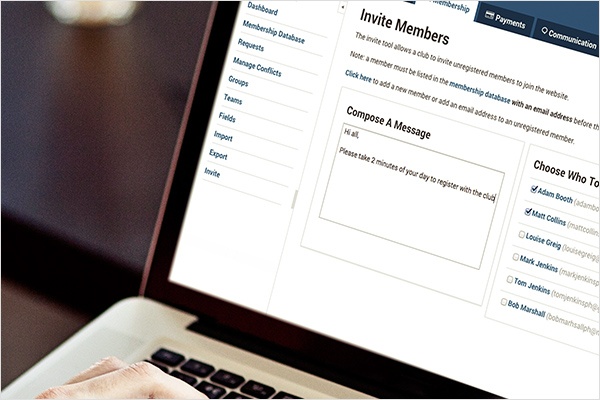
Overview
Whether you're a long serving Pitchero club, or you're a recent signing; it pays to make sure your Membership Database is up-to-date with all club members.
An accurate and up-to-date database will allow you to use some of the great features on our site, such as Payments and Communication, but just as importantly, will create a single data store for all members and their membership information.
Sometimes making sure your members join the website can be easier said than done, that's why we've created a few additional tools to help you give your members a hand when looking to join.
Throughout this guide, we'll look at how you can add new members and players to your database, and then go over how to invite those members to join the website.
Adding members
The first thing to remember is that as all Webmasters with access to the Membership section can add new members to your database. If you want to restrict access to the database, please use the Manage Access option in the Settings section.
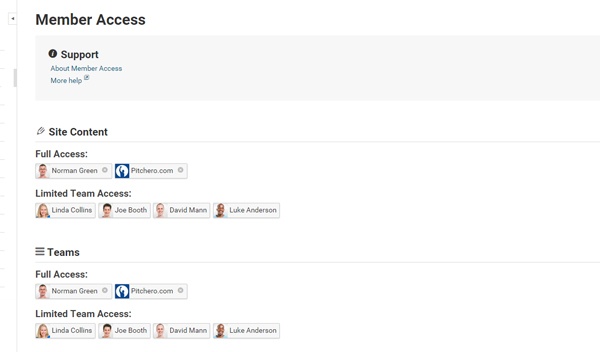
Once you're happy with the access levels, you can begin adding your members. We'll start with adding an individual member to your database.
You might think that you need lots of information about a user in order to add them to your database, including email address and other contact info.
In fact, all you need is the members name and the role that they should have within your club. If you have more information about the member, then feel free to add this in too.
If you're adding this member with a view to inviting them to join the site, then you'll need to add an email address before this can be sent - we'll go over the invite process a little further down.
To add the member, go to the Membership Database page within the Membership section of your control panel and click the green "Add Member" button.
Choose the roles that this new member should have and click next. You'll then be asked to add the member's information - add as much as you can, but remember the only mandatory field is the user's name.
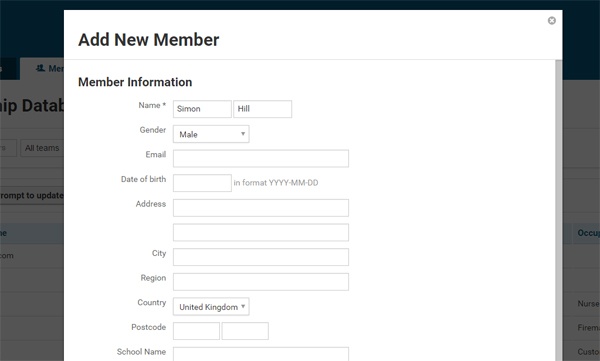
Click the 'Save' button and the member will be added. You'll then be given the opportunity to edit the details you've just added or add more info such as a player profile (if you've just added a player).
Importing
If you've got multiple members that you need to add, our import tool should save you bags of time, and still allows you to upload the same level of information as when adding players individually.
This is great for clubs that are new to Pitchero, but already have a database of members stored elsewhere. All you have to do is follow the below instructions and you Membership Database can be populated with minimal effort.
To start, go to the Import page within the Membership section of your control panel.
You should see the following instructions:
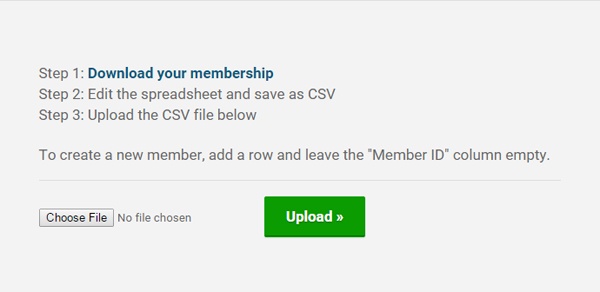
Click the download membership button - this should download an excel spreadsheet with your entire Pitchero database. Each column within the spreadsheet represents a membership field within your database (e.g. name, email date of birth etc.), whilst each row represents an individual member.
Open the spreadsheet and add each new member to the bottom of the spreadsheet as a new row.
Again you should provide as much information as you possibly can, however the only compulsory field is the first and last name.
IMPORTANT - The first column in the spreadsheet contains the member ID - this only applies to members already in the database, so leave this field blank for all new members in the spreadsheet.
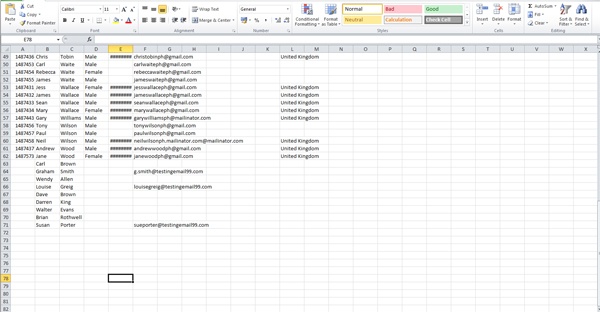
Once you've added the members to the bottom of the sheet, save the file as a .csv and upload via the Import Members page.
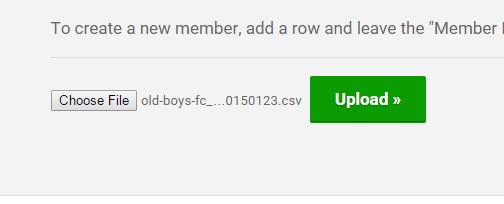
If they don't do so automatically, you'll need match up the columns within the spreadsheet to the columns within your database.
On the next screen, review the changes you've made to the spreadsheet and click 'Import Data' when done.
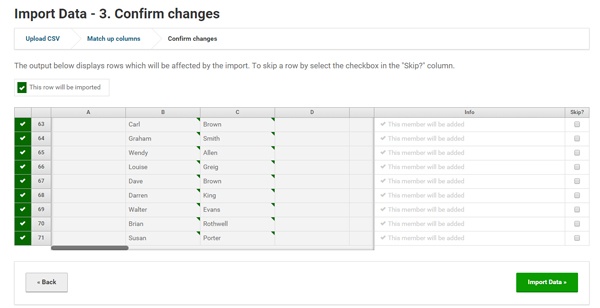
Inviting members
Now that you've added your members, all that's left to do is invite them to register with the website. This way they'll be able to receive emails, pay for payments and use the availability and selection features on the site.
Inviting these member is really straight forward, simply go to the Invite page with the Membership section. Compose your message and choose who you would like to invite from the members available to invite.
Remember - you can only invite members that have been added with an email address.
When you're happy with the message, click the preview email button and click 'Send' when you're ready to go.
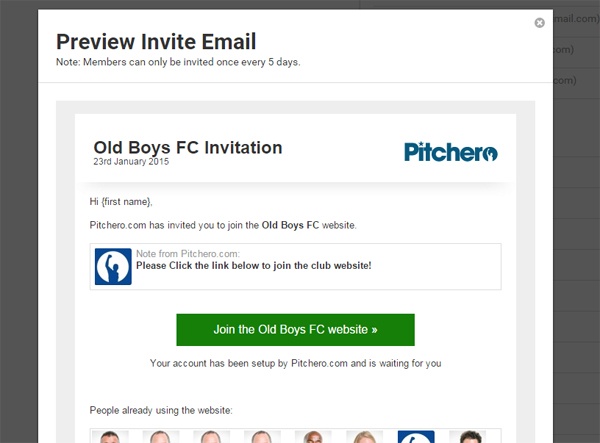
The user will receive this message as an email to the account you have specified. They should click on the link generated in the email and follow the instructions on signing up.
Junior Players & Parents
Before we end the blog, I just wanted to touch on what to do with junior players and parents looking to join the website.
In order to register an account with Pitchero, users must be aged 14 or over. If a member is under this age, they cannot create an account.
All junior players should be listed as players within your database and should not have an email address attached.
Parents can then be connected to the player by applying (or being added) as a Parent of their child within their membership roles.
When a Parent is connected to the player in this way, they will receive all communications directed to the player, including availability and selection requests.
If you need a hand with this or anything else, then our support team is available to help. Just drop us an email to support@pitchero.com and we'll get back to you as soon as we can.
Thanks,
Pitchero
