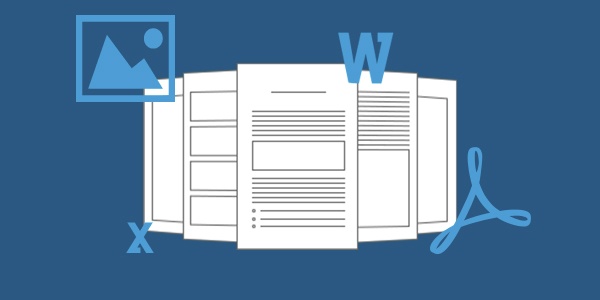
Intro
Whether it's player registration forms, minutes from your last AGM or even detailed coaching plans; all clubs use and store documents in one way or another.
What many clubs don't realise is just how easy it is to use your Pitchero website to store and publish these club documents to specific members of your club.
This guide will show you how you can use the documents section of the website to reduce paperwork and save time.
Documents that can be added
A whole range of document types can be uploaded to your Pitchero website, including pdf, doc, docx, xls, xls, ppt, pps, pptx, ppsx, zip, jpg, jpeg, gif, and png.
This should cover everything your club may wish to upload to the website, however if you do have any problems uploading a document to your website, just contact our Support Team and they'll help you out.
Adding a document
Documents are uploaded within the Club Control Panel under the Site Content section and display under the Information tab.
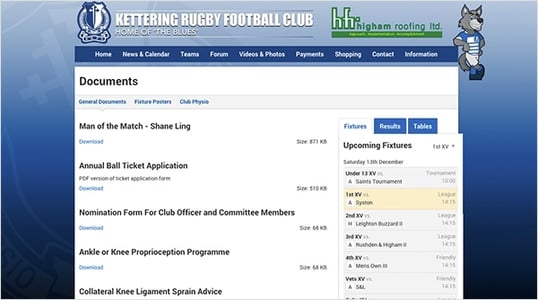
To upload a document, access the Documents section under Site Content, then click 'Add Document', attach your document, specify a title, assign the group, and add a description.
The last thing is to decide whether the document is public or private to certain membership roles. Then hit save!
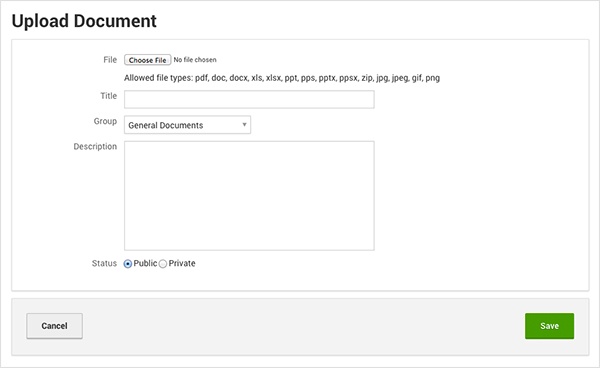
Groups
As mentioned, documents can be segmented into different groups, to allow you to group related documents together.
Popular grouping mechanisms include subject, team/section or even date. Which ever way you wish to group your documents is entirely up to you!
If you're not happy with the order of documents, and wish to promote one, you can drag and drop the order of the documents as you wish.
Creating private documents
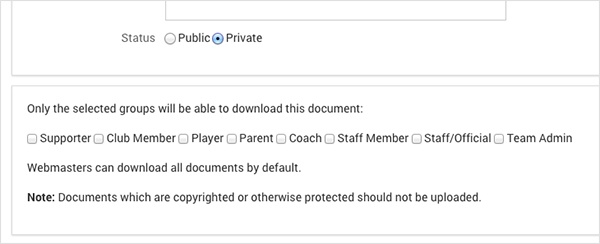
When uploading a document, a Webmaster can choose whether it is public or private. This will either allow everyone access, or restrict access to users with certain member roles.
This is great, as certain documents may appeal to all existing and potential new members of your club, whilst other documents are more private to club officials and should only be accessible for a select group of members.
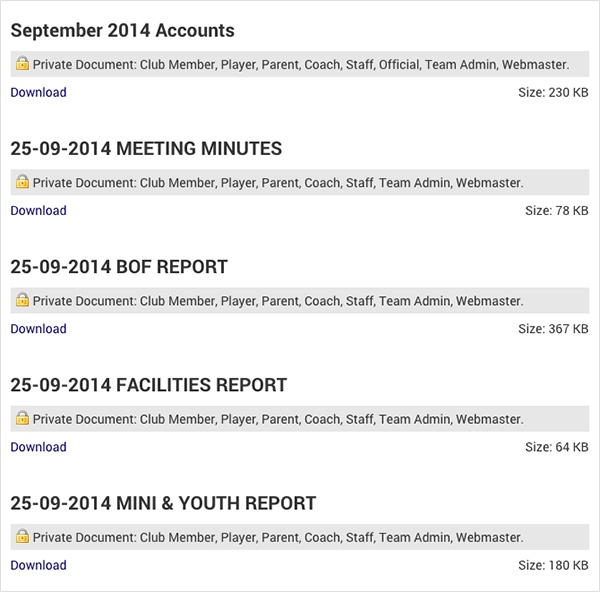
TOP TIP
Why not create a group containing private documents that only coaches can access. This is a great way for your coaches to share coaching material with other coaches throughout the club, without passing your secrets onto rivals.
Membership forms
Registration forms can be long and time consuming for both parties, and whilst the forms can be added and downloaded as documents through the website, surely it would be simpler for all of the information to be collected online, paperless.
This facility is available for your club in the Membership section of your Club Control Panel, allowing Webmasters to capture all of the relevant information required from new and existing members.
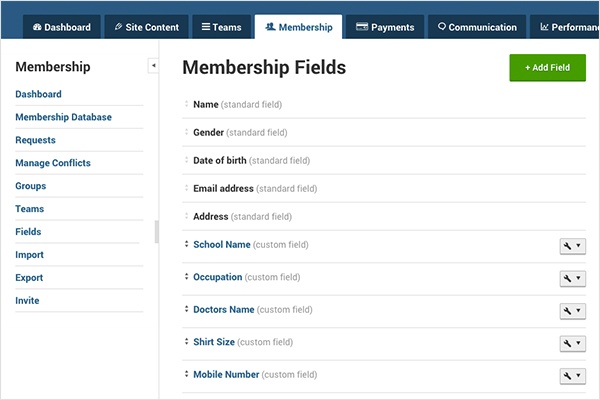
These fields are fully customisable, so whether it be telephone numbers, addresses, schools or medical conditions, it can be collected through the website, and the information is stored securely within the Membership Database.
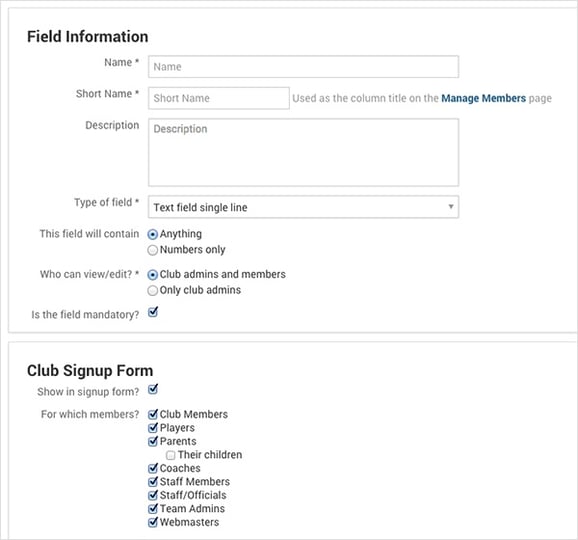
To add in a custom field, access the Membership section within your control panel, click Fields on the left hand side. Here, you can see and edit existing custom fields or add a new one. Click 'Add Field', we provide you with some template fields but if you wish to create another, click 'Create your own field, then fill in the details of the information you wish to collect from members.
You can even select whether the field is mandatory, and can be filled in by members or just admins.
Click here for more information on adding a custom field that suits your requirements best.
Pitchero top tips -
In order to get your documents noticed by visitors to your website, we recommend publicising your documents in as many ways as you can.
This can be done easily by adding the Documents section as a quick link on your homepage, appearing under the welcome message.
When adding a News Item or event that is relevant to a particular document, attach the document so members then do not need to go looking elsewhere on the website to download it. The news item can then be promoted on the website.
If you want the document to really stand out on the homepage, you can add a link to the documents section as a homepage image, with text appearing telling member to click on the image to load the relevant page.
Feedback
As ever, if you have any feedback or queries, please don't hesitate to contact our Support Team who will be happy to help.
